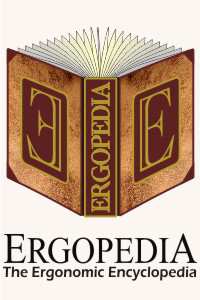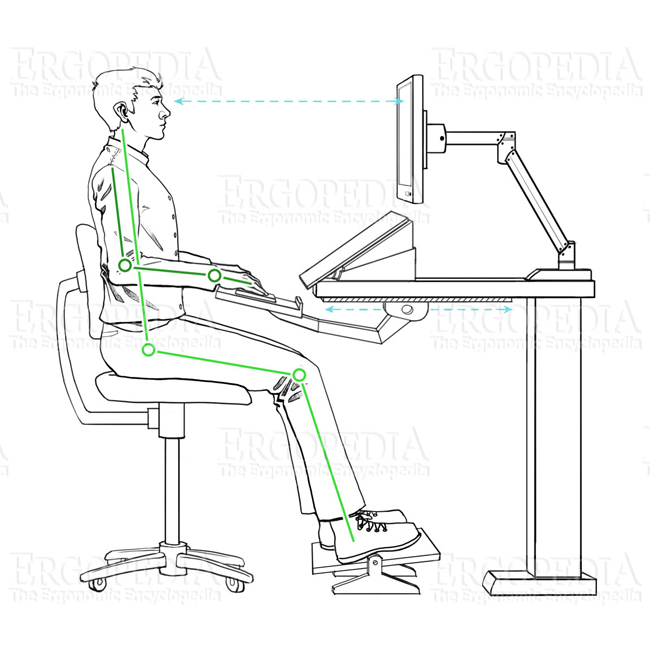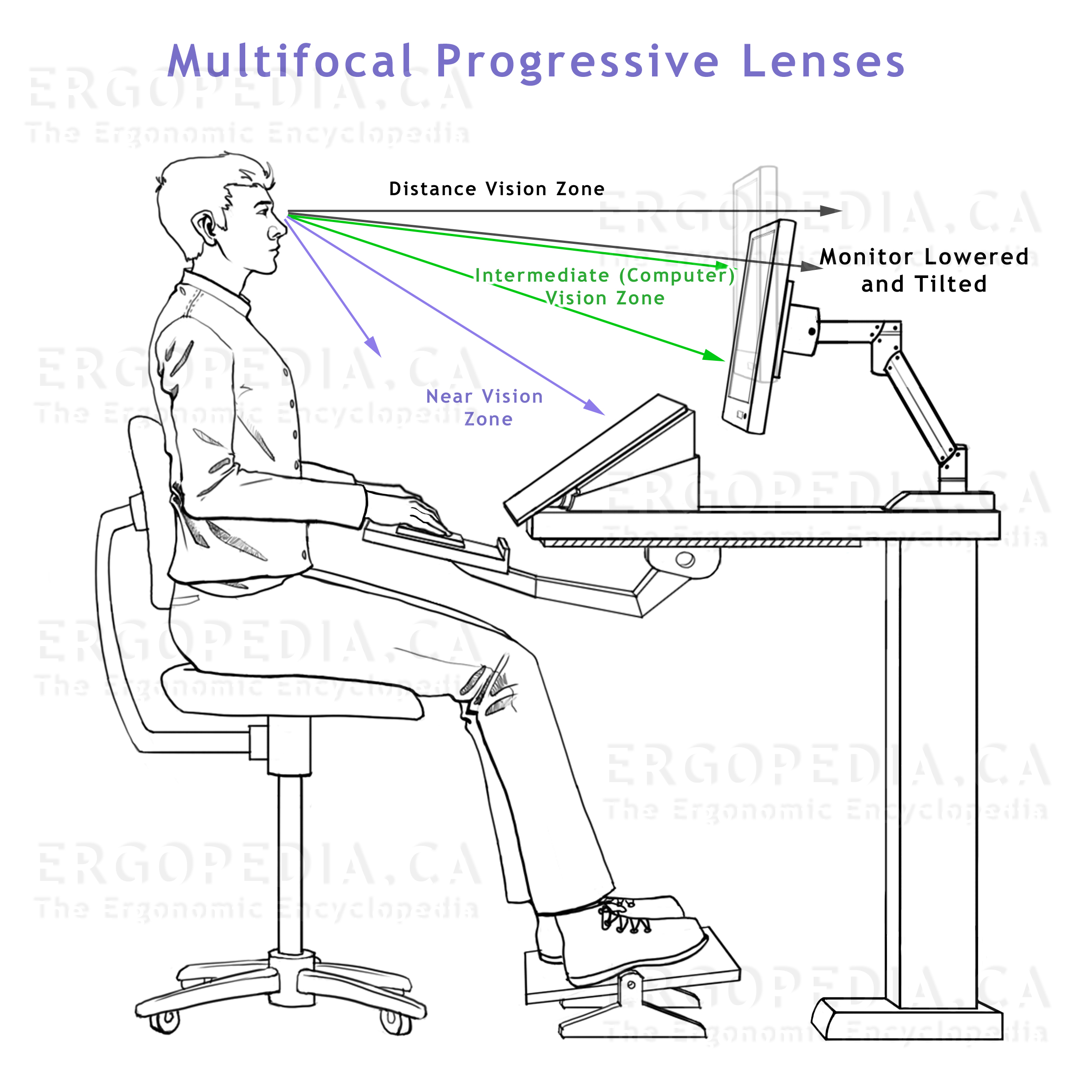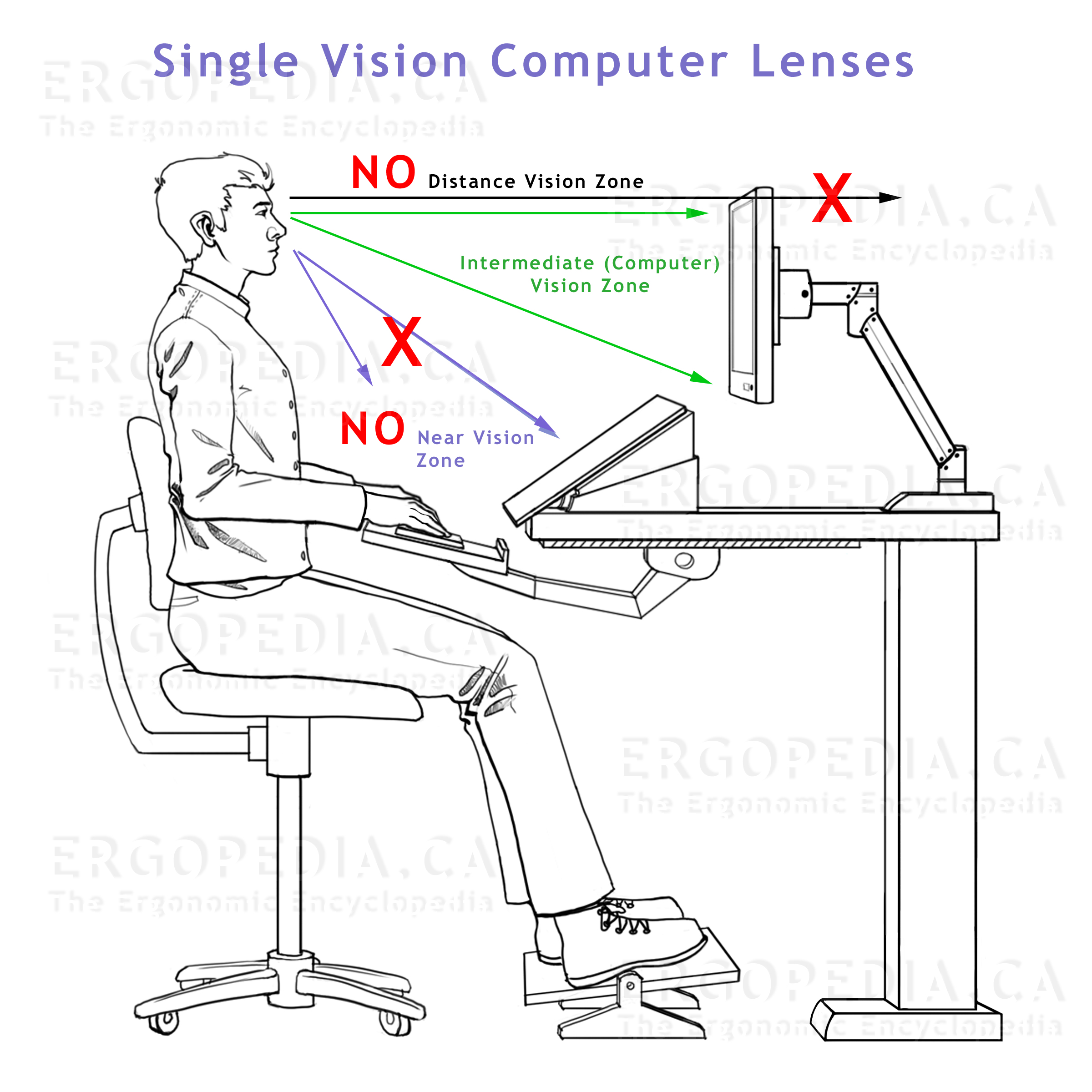Incorrect
Monitor Position
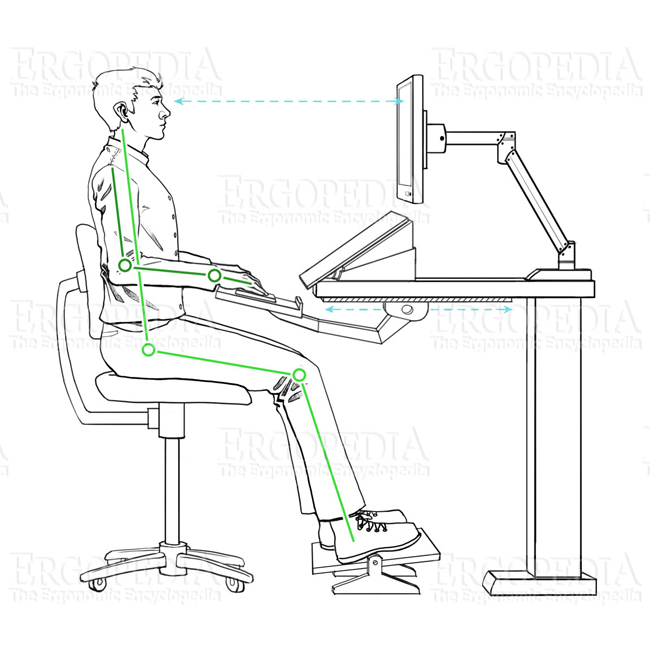
What is the Correct Location (Height
and Distance) to Position the Monitor?
In single-monitor workstations the monitor should be located
directly in front of the user (i.e. inline). The top of the
viewing surface should be at or below eye level (see graphics
at right). In order to provide an appropriate viewing distance
the monitor should be located at least 18" and no more than
36" from the eyes; if uncertain, place it a distance equal to
the size of the monitor (i.e. if a 24" wide monitor is being
used, it should be located at least 24" from the eyes of the
user when normally seated).
In the case of
multi-monitor workstations where the user regularly accesses
content on all monitors, the user may choose to position
themselves in the midline of all viewable area (even though
this may be where two screens "meet"), positioning the two
screens in a slight "V" shape. If the user primarily
uses one screen and the other(s) only for occasional
reference they may choose to center themselves in line with
the middle of the primary screen. To facilitate an optimum
viewing distance to all screens, any secondary monitor
should be angled towards the user to create a
"cockpit" workstation layout.
Finally, adjusting
screen resolution can also assist in readability of fonts,
etc. Most monitors today use a wide screen form factor, and
the default resolution is typically 1920 x 1080.
Reducing the resolution (while maintaining the scale or
ratio i.e. to 1600 x 900 or even 1280 x 720) can improve
readability. Most operating systems also have other settings
which can assist in readability including high contrast
themes, direct access to adjusting text and font sizes
(often accessible by pressing CTRL and the + key at the same
time) and even a focused area magnification tool.
 Why
is
Incorrect Monitor Position a Risk Factor?
Why
is
Incorrect Monitor Position a Risk Factor?
... If the Monitor is Too High
Neck or back strain will likely occur as the user
attempts to "lean" back to see the viewable area on the
monitor. When the monitor is at a higher elevation, the eyes
of the user will be drawn upward. Even if this is only a
slight change in eye position, there will be an
instinctive tendency
to incline the head upward, putting strain on the neck
muscles. Over time the entire body will subconsciously try
to lean backward to relieve the tension on the neck.
... If
the Monitor is Too Low
Neck strain or back strain will likely occur as
the user attempts to "lean" forward to see the viewable area
on the monitor. When the monitor is at a lower elevation,
the eyes of the user will be drawn downward. Even if this is
only a slight change in eye position, there will be an
instinctive tendency
to incline the head downward, putting strain on the neck
muscles. Over time the entire body will try to lean forward
in an attempt to relieve the tension on the neck.

A normal relaxed
position for the head is anywhere from completely vertical
up to as much as 10° looking downward - any "tilt" larger
than that can lead to the issues noted above.
... If the Monitor is Too Far Away
This will cause the user to be forced to lean forward or
squint to see text or fine detail on the monitor. This can
lead to eye strain, and stress on the back as the user leans
forward (losing the benefit of any back / lumbar support and
moving the spine away from the natural orthopaedically
supportive S-Curve) to see the
monitor more clearly.
... If the
Monitor is Too Close
The
user will be forced to lean back or move their chair away
from the workstation to prevent issues with focal distance
(i.e. the ability to focus), which can make the keyboard,
mouse and reference materials more awkward to reach and lead
to overreach
issues.
How Far from the Optimal Position Does a
Monitor Have to Be to Avoid It Being a Risk Factor?
For most individuals, the eyes can accommodate a height
variance of approximately 5° without too much effort. This
translates over an 18" distance to 1.5". For horizontal
variance the range can be approximately 15° which translates
to 5" over an 18" distance. However, the problem is that
most individuals will tend to achieve this movement with
their neck as opposed to their eyes, and as this is a
subconscious action, it can be a difficult one to actively
prevent from occurring.
What
are
the Symptoms of a Monitor Which is in the Wrong Position?
Symptoms that may indicate that the monitor is at an
improper position are aches, fatigue and pain primarily in
the neck but also potentially in the back.
Monitor position
is often blamed for eye strain as well, however, even with
the monitor in the optimal location, most users will find
their eyes becoming tired when working for extended periods
on the computer. People blink less frequently when viewing a
monitor and/or reading, and blinking gives the muscles in
the eye an opportunity to relax. In addition, the muscles
aren't being used when the user maintains focus on a set
distance for an extended period of time. The Canadian
Association of Optometrists recommends the 20-20-20 Rule to
combat eye fatigue.
20-20-20 Rule: Every 20 Minutes, Take a 20
Second Break, and Focus On Something 20 Feet Away
Do Users with
Bifocal / Multifocal or Progressive Glasses have
Different Considerations when Positioning the Monitor?
In the case of Bifocal
Lenses, the lower portion is normally used for
reading and near focus targets. Because this style of lens
makes no provision for the viewing of a computer monitor,
Bifocal users are forced to substantially lower the
monitor and bring it closer in order to position it within
the "near focus" zone. This makes it extremely difficult
for them to maintain correct neck posture. With the head
held at an anatomically neutral vertical position the
monitor should lowered to the elevation where the user is
able to clearly focus on the screen (i.e. substantially
below the position of the monitor in the graphic above).
This ensures that whenever they are viewing the monitor
their neck will be positioned for optimum support of the
head. However, because the
"near vision" zone tends to be positioned quite low on the
lens and because lowering the monitor and drawing it
towards the user will interfere with any documents or
holders on the desk surface, most will tend to leave the
monitor positioned too high and will end up tilting their
head back in order to be able to view the monitor through
the "near vision" portion of the lens. This can be
addressed by having custom lenses made which, rather than
having the traditional Near and Distance zones, instead
combine the Near zone for reading with a "mid-range" zone
suited for computer screen use. This would enable the user
to work effectively with both written content screen-based
material. Because the upper portion of the lenses would
provide optimal viewing the user would also be able to
have appropriate neck posture while viewing their
monitor(s).
Progressive
or Multifocal Lenses require different
positioning than Bifocals. With these glasses there are
usually 3 viewing zones. The upper zone is for distance
viewing, the middle zone for mid-range, and the lowest
portion of the lens is for "close-up" use, usually reading.
Most of these users will require a smaller reduction in
elevation of the monitor than those with Bifocals because
they will tend to rely on the middle portion of lenses when
viewing their monitor. The
potential risks when using this type of lens is that most
users will find that the "depth" of the mid-range portion of
the lens does not permit them to clearly view the entire
depth of the monitor screen. As a result they will find
themselves constantly using their neck to compensate,
tilting the head back to view the upper portion of the
screen, and leaning forward or tilting the head down to view
the lower portion. Another factor that needs to be
considered is the fact that the "mid range" portion of the
lens is designed to facilitate optimum viewing within a
central zone. This means that in order to properly focus on
extra wide or multiple screen configurations the user will
need to be turning their head to ensure that the the focal
zone is directed towards the portion of the screen currently
being viewed. Attempting to use just the eyes to look from
left to right will move outside this central zone, resulting
in distortion and blurring of the screen content.
Computer Glasses are another option that is
becoming quite common, especially for those who spend the
majority of their time working on the computer and regularly
referencing the monitor. These are single vision glasses
made specifically for use at a computer. Because the entire
depth and width of the lenses is set to the optimum viewing
distance for computer screens there is a much lower risk of
the user adopting awkward neck p ositions while trying to
keep the portion of the monitor being viewed within the
correct focal zone of the lens. This issue is increasingly
prevalent as monitors continue to get larger, resulting in
screen content which is now spread over a much greater
vertical range. These taller screens require those with
multi-vision lenses (bifocal, trifocal or progressive) to
use their neck to constantly raise and lower their head as
they view content at different screen elevations. The
dedicated single vision glasses address this concern as well
as providing a "full width" view that is not available with
trifocal or progressive lenses, reducing the need for
lateral neck rotation.
Why is
Reading
from a Piece of Paper, Cell Phone or Tablet Different than
Viewing a Monitor?
Some
individuals might be inclined to think that since the head is
typically significantly inclined when reading papers, cell
phones and tablets, the same posture should hold for viewing
monitors. This assumption has several flaws. The reason paper
and most electronic devices are typically read at a lower
elevation stems from biomechanics. Human arms are not designed
to maintain an extended position for any period of time at or
near shoulder height. Lactic acid will build up almost
immediately upon the extension of arms. It is far more
comfortable to hold any object with arms relaxed at the sides
and bent at the elbow. When viewing a monitor, the arms are
not involved, making the comparison inappropriate at
best.
Humans act (and react) to their environment from a vertical
position, walking on two legs and sitting in an upright
position. Hunting ancestors and modern day human pedestrians
default to scanning the horizon to ensure that they are safe.
A more practical example is that the "prime" location in
grocery stores for product placement is at a height of 48 -
60" off the ground for these same reasons.
How
Can
the Choice of Accessories or Workstation Help to Address
Incorrect Monitor Position?
The addition of a Monitor
Arm is the best strategy to ensure correct monitor
positioning and an addition worth considering when designing
workstations. Other alternatives include Adjustable
Height
Desks and Monitor
Risers.
What
Other
Strategies can be used to Address Incorrect Monitor
Position?
In some workstations, there is insufficient depth available to
position the monitor appropriately. Moving the monitor to the
corner of the workstation (and possibly adding a Corner
Converter) can often yield needed inches to increase the
distance between the user and the monitor.
Consider the possibility of adding a second monitor to the
workstation, as this may sometimes alleviate demands placed on
the user by a single monitor solution.