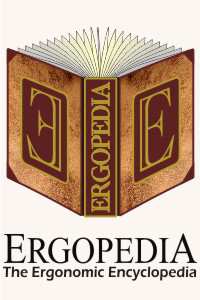How to
Generate French Characters on any Keyboard
What are French Characters?
French characters are characters with accents that are used
in the French language. Typically they involve adding extra
symbols to letters that English users are familiar
with. On occasion they alter letters slightly in
addition to adding additional symbols. Here is a list of all
the common characters (with both sets of ALT codes):
| Capital Vowels |
Lowercase Vowels |
Consonants / Punctuation |
| À |
A with Accent Grave (ALT + 0192) |
à |
A with Accent Grave (ALT + 0224/133) |
Ç |
C (Capital) with Cedilla) (ALT + 0199/128) |
| Â |
A with Accent Circumflex (ALT + 0194) |
â |
A with Accent Circumflex (ALT + 0226/131) |
ç |
C (Lowercase) with Cedilla (ALT + 0231/135) |
| Ä |
A with Accent Umlaut (ALT + 0196/142) |
ä |
A with Accent Umlaut (ALT + 0228/132) |
|
|
| È |
E with Accent Grave (ALT + 0200) |
è |
E with Accent Grave (ALT + 0232/138) |
|
|
| É |
E with Accent Acute (ALT + 0201/144) |
é |
E with Accent Acute (ALT + 0233/130) |
|
|
| Ê |
E with Accent Circumflex (ALT + 0202) |
ê |
E with Accent Circumflex (ALT + 0234/136) |
|
|
| Ë |
E with Accent Umlaut (ALT + 0203) |
ë |
E with Accent Umlaut (ALT + 0235/137) |
|
|
| Î |
I with Accent Circumflex (ALT + 0206) |
î |
I with Accent Circumflex (ALT + 0238/140) |
|
|
| Ï |
I with Accent Umlaut (ALT + 0207) |
ï |
I with Accent Umlaut (ALT + 0239/139) |
|
|
| Ô |
O with Accent Circumflex (ALT + 0212) |
ô |
O with Accent Circumflex (ALT + 0244/147) |
|
|
| Π|
O and E Linked (ALT + 0140) |
œ |
O and E Linked (ALT + 0156) |
|
|
| Ù |
U with Accent Grave (ALT + 0217) |
ù |
U with Accent Grave (ALT + 0249/151) |
|
|
| Û |
U with Accent Circumflex ALT + 0219) |
û |
U with Accent Circumflex (ALT + 0251/150) |
|
|
| Ü |
U with Accent Umlaut (ALT + 0220/154)
|
ü |
U with Accent Umlaut (ALT + 0252/129) |
|
|
| Ÿ |
Y with Accent Umlaut (ALT + 0159) |
ÿ |
Y with Accent Umlaut (ALT + 0255/152) |
|
|
What are French Canadian Keyboards?
French Canadian keyboards have legends for the French
Canadian layout printed on their keycaps, i.e. there are
extra characters and symbols printed on the keys. The
keyboard itself does not generate the French characters; it
generates the same characters as any other standard English
keyboard. The characters are generated by enabling a French
Canadian keyboard layout in the operating system which
change the characters generated by the keys. The keyboard is
legended to provide the user with indications of the
differences between the French Canadian layout and the
standard English layout. In some cases special characters
can be generated with a single keystroke, in other cases the
accent is entered initially (i.e. accent grave or accent
aigu) and then the letter the accent is to be applied to is
pressed (e.g. a, e, i, o, u). If a capitalized letter with
an accent is required, enter a capitalized version of the
letter (A, E, I, O, U).
Is There a List Online of Where the Symbols are Legended
on a French Canadian Keyboard?
Yes there is. View the
list,
or review some
sample
French Canadian layouts.
How to Generate French Characters on any Keyboard (3
Options)?
Just to reiterate, the following options are available on any keyboard
regardless of the legends including either a French Canadian legended or English legended keyboard.
OPTION 1 - RECOMMENDED METHOD FOR REGULAR ACCESS
How to get the French Canadian Layout On Windows 7:
- Go to
Go to Start - Settings - Control Panel - Regional Settings - Languages.
- Click on the Details button - and select "French (Canada)" as the input language.
- Select "Canadian French" (---> NOT CANADIAN
MULTILINGUAL <---) as the layout.
How to get the French Canadian Layout On Windows 10:
- Go to
Search Settings in Cortana and Select Settings App.
- Select Time and Language - Then Select Language - Then Select Add a Preferred Language.
- Search for French (Canada) and click on it to add this language.
- Click the Next Button.
- Click Install.
- Select French (Canada) and Click on the Options Button.
- Select "Canadian French" (---> NOT CANADIAN
MULTILINGUAL <---) and click on it to select that layout.
This is the only reasonable, ergonomic and practical way to access French characters on a regular basis. If access to a French character is required only occasionally, then a toggle can be easily set up in the taskbar (i.e. one can then click on the language of choice, EN for English or CF for Canadian French) which will toggle the layout from standard English to French (Canada).
Using the ALT codes (OPTION 3) is a cumbersome way to generate special characters and is not recommended in general as it requires a complex combination keystroke. Many individuals choose to perform this with one hand, making it even more of a risk factor when keyboarding. If there is a need for a number of special characters on a regular basis, from multiple languages, consider getting a programmable numeric keypad where these special characters can be directly assigned to a specific key.
OPTION 2 - RECOMMENDED METHOD FOR
OCCASSIONAL ACCESS
- Go to
Start - Programs - Accessories - System Tools -
Character Map
- A
list of special characters available in the current
font will display (including French Canadian
characters).
- Double
click the desired character, or select the character
and click the "Select" button.
- Click
the "Copy" button.
- Return
to the program where the character is required (word
processor, email, etc.) and press "CTRL-V" or select
"Paste" from Edit on the Menu bar.
- The
desired character will appear in that location.
OPTION 3 - ALTERNATIVE (NOT RECOMMENDED) METHOD FOR
OCCASSIONAL ACCESS
- Ensure
that there is access to the numeric keypad (these are
the numbers arranged in a grid pattern on the far
right side of a traditional keyboard, or as an
embedded layer on a Compact
Keyboard).
- If
the keypad is on an embedded layer, it is usually
accessed by pressing and releasing a Fn (Function)
key, or possibly the NumLock key. On occasion the key
to enable the embedded numeric keypad is not toggle
access (i.e. press and release) but
rather is shift
access (i.e. press and hold).
- Press
and hold down the ALT key and type the appropriate ALT
code on the numeric keypad, and then release the ALT
key. The character should be generated. There are both
4 digit ALT codes (which always function) and 3 digit
ALT codes (which will always work in most Windows
applications, but are also dependent on the selected
font i.e. they will not work on all fonts).
- IMPORTANT
NOTE #1: The numbers on the top row of the
keyboard (i.e. 1 (!), 2 (@), 3 (#), 4 ($), etc.) will
NOT generate the special characters as
the number keys on the top are considered different
than those in the numeric keypad by computers.
- IMPORTANT
NOTE #2: External numeric keypads cannot be
used along with the ALT key on the keyboard i.e. the
ALT key has to be on the SAME physical device
as the number keys.